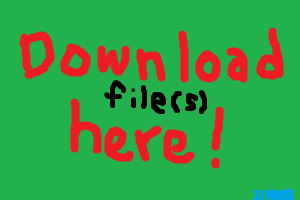parameter settings
This is where the parameter settings is. You will want to have it as an easily ascessible shortcut, so the 2nd image will show you how
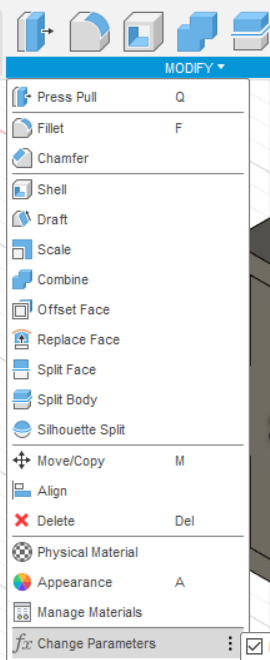
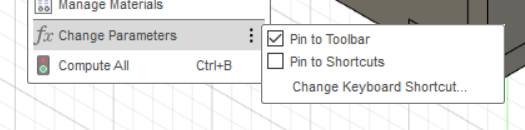
This is its interface. You can add custom words that will point to certain numbers, i.e. Wid=5mm, len=60mm etc.
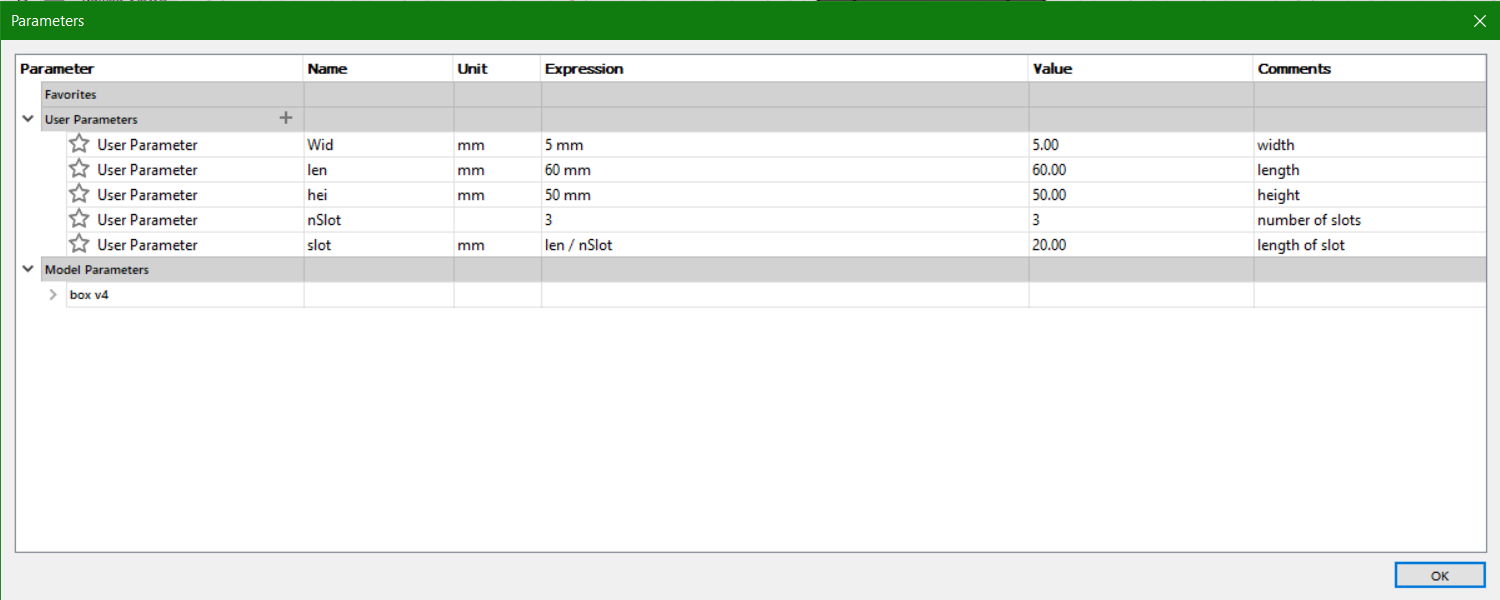
First, draw the bottom. Then extrude it.
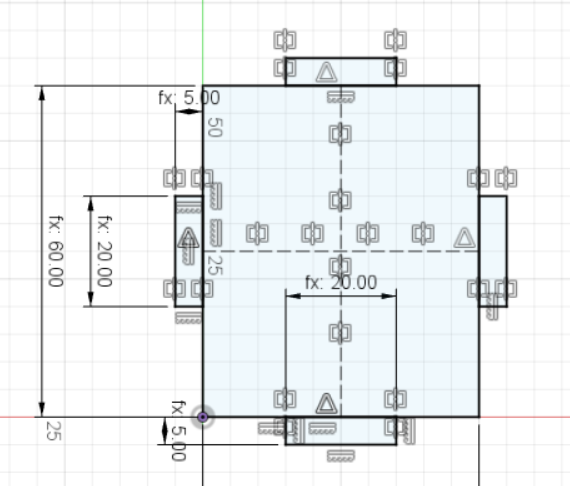
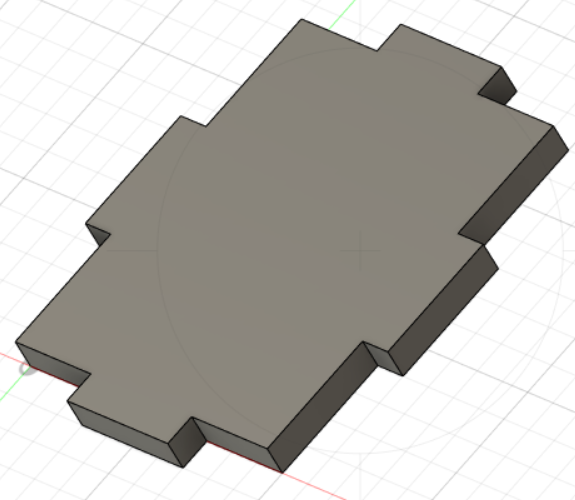
now draw on any side, and extrude it too.
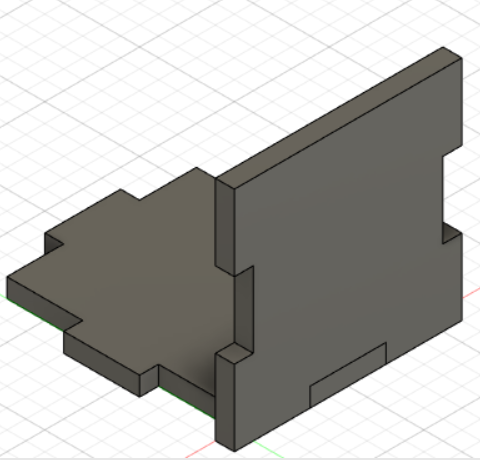
by using the offset plane, create the top part of the box
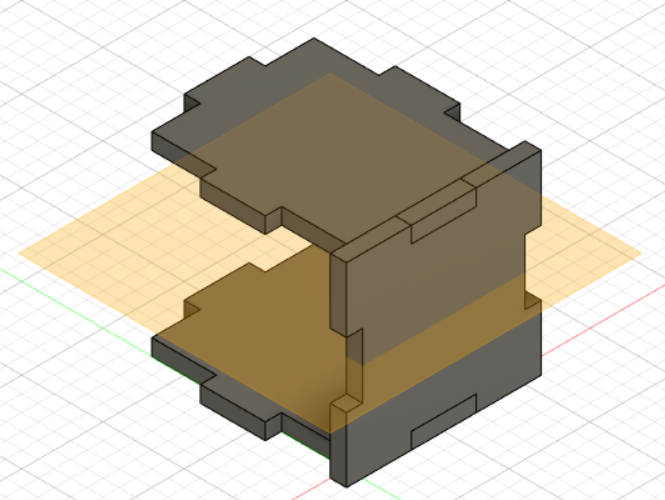
as seen in the 3rd image, the side has parts where it clashes with the top part. we can "combine" them to remove the extra conflicting parts.
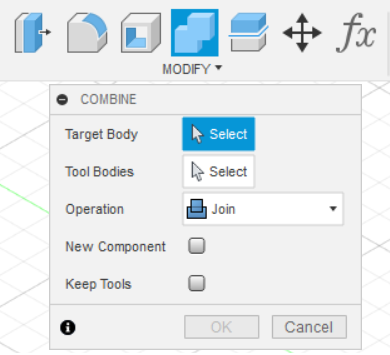

repeat for the remaining sides, and you are done
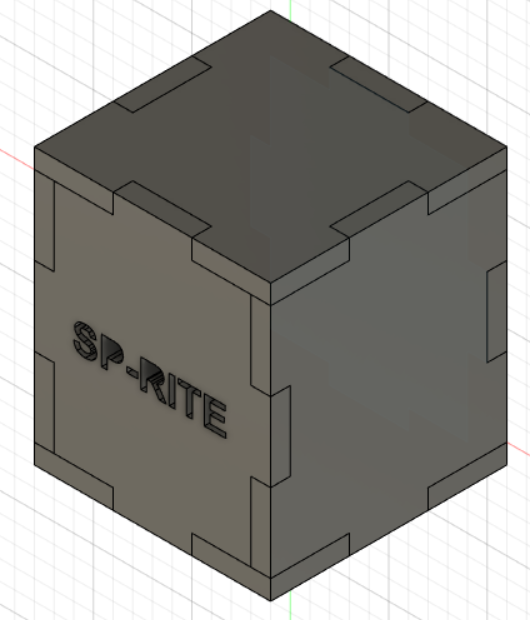
Try it with the same file!